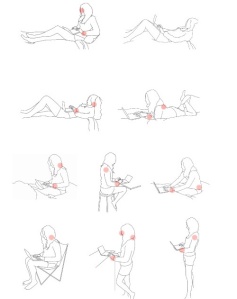Did you just get an iPad but are not sure what apps are the best to start out with? With nearly 70,000 (as of this writing) iPad apps to choose from it’s hard to know which ones are essential as a new iPad owner. Here is a guide you can use to help you pick some of the best apps for your new iPad. We even broke this down into various categories of users to make it even easier. Enjoy and feel free to share this out via twitter (the little twitter button works great) so others might benefit.
Essential Apps For The New iPad Owner (Part 1)
There you are staring at your new iPad. It’s thin. It’s shiny. It’s naked. There are no apps on it and you gaze at the app store in a fog because you don’t know which ones are the best to start off with. Since there is money to be spent here, you want to make the right choices. That’s where we come in. Here are some essential apps, you, the new iPad user can enjoy with just the tap of a finger. This is part 1 of a 3 part series. Stay tuned for Part 2 next week.
Essential Apps For The New iPad Owner (Business Edition)
If you are going to primarily use your iPad for business then this is the list for you. If you will be using it for both business and personal (90% of you) then there is another list down below called “Essential Apps For The General User”.
1. Evernote
Turns your iPad into an extension of your brain helping you remember anything and everything. Syncs with Evernote online and your Mac/PC.
Evernote – Evernote
2. Splashtop Remote Desktop ($4.99)
Bring your entire computer right to your iPad with full video and audio support. Support Windows and Mac.
Splashtop Remote Desktop for iPad – Splashtop Inc.
3. Save2PDF ($6.99)
Create professional, great looking PDFs simply and easily right on your iPad without having to go near a computer.
Save2PDF for iPad – EuroSmartz Ltd
4. Documents To Go Premium ($14.99)
Essential if you will be editing and working with MS documents, Google docs, Pages, etc.
Documents To Go® Premium – Office Suite – DataViz, Inc.
5. GoodReader ($2.99)
One of the best PDF Readers you can get. It does everything PDF-related besides create them.
GoodReader for iPad – Good.iWare Ltd.
6. Dropbox (Free)
Pretty much an essential if you will be storing files offline and using cloud storage services. Also, there over 50 apps which work with Dropbox.
Dropbox – Dropbox
7. Print n’ Share ($8.99)
One of the best iPad printing apps that works with AirPrint and allows you to print to non-AirPrint devices as well
Print n Share for advanced printing – EuroSmartz Ltd
8. Agendas ($9.99)
One of the best ways to create beautiful agendas for meetings or training. Plus, you can broadcast them to other iPads.
Agendas – Brian Stucki
9. 2Screens Presentation Expert ($4.99)
An incredible app that helps you not only present your keynote presentations but it also has a handy app that turns your iPhone into a remote.
2Screens – Presentation Expert – Edwin Lam
10. Capturenotes ($4.99)
Perfect tool for capturing notes both written and audio and in fact you can capture audio while writing notes!
CaptureNotes – G8R Software LLC
11. Pages ($9.99)
If you are going to get a word processor then start with Pages. It creates great looking documents and has some stunning templates.
Pages – Apple®
Essential Apps For The New iPad Owner (Multi-Purpose)
So maybe you just want to use your new iPad for general use and you don’t what apps are good to start with. Here are some essential apps for the new iPad owner that will be using it mainly for general purpose use.
1. CNN (Free)
If you are going to get a great news app, then start with this one. It’s done extremely well and offers up a visually stunning way to read the news.
CNN App for iPad – CNN Interactive Group, Inc.
2. Angry Birds ($4.99)
You would be remiss to go without Angry Birds. An addictive game played by millions around the world. Yeah, I play it daily.
Angry Birds HD – Chillingo Ltd
3. Penultimate ($1.99)
My defacto standard for making sketches and drawings. It’s like having a fresh sheet of ideas right there in front of you.
Penultimate – Cocoa Box Design LLC
4. Pages ($9.99)
If you are going to get a word processor then start with Pages. It creates great looking documents and has some stunning templates.
Pages – Apple®
5. GoodReader ($2.99)
One of the best PDF Readers you can get. It does everything PDF-related besides create them.
GoodReader for iPad – Good.iWare Ltd.
6. Skyfire ($4.99)
This is the app that lets you view Flash right on your iPad!
Skyfire Web Browser for iPad – Skyfire Labs, Inc.
7. Friendly Plus For Facebook ($0.99)
Since there is no official Facebook App for the iPad this is the closest you will get.
Friendly Plus for Facebook – Oecoway Inc.
8. Osfoora HD ($4.99)
Blazing fast and full features Twitter client for the iPad that is updated often and generally crash-free.
Osfoora HD, for Twitter – Said M. Marouf
9. Print N Share ($8.99)
One of the best iPad printing apps that works with AirPrint and allows you to print to non-AirPrint devices as well
Print n Share for advanced printing – EuroSmartz Ltd
10. Weather+ ($1.99)
The perfect weather app to start off with. It is accurate and visually appealing to look at as well.
Weather+ – International Travel Weather Calculator
11. Clock Pro HD (Free)
Just as good as the paid version this is an amazing alarm clock for your iPad that does everything but dress you in the morning.
Clock Pro HD Free – Alarm Clock Company
12. CalenGoo ($6.99)
If you use Google Calendars and want to access them on your iPad then this is the perfect app for that.
CalenGoo (sync with Google Calendar™) – Dominique Andr Gunia
There are some essential apps for new iPad owners. There are, of course many more apps that you can and probably will get. These ones represent what we believe are some of the best to start with and explore. In part 2 of this series we will look at essential iPad apps for school and IT administrators.